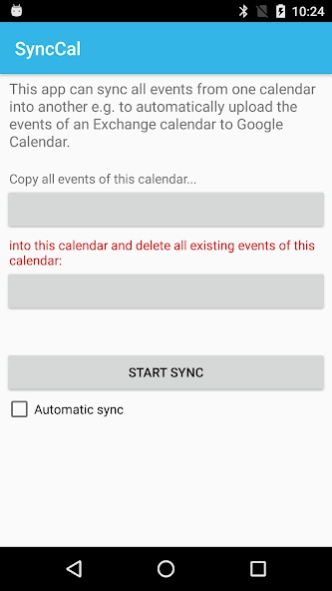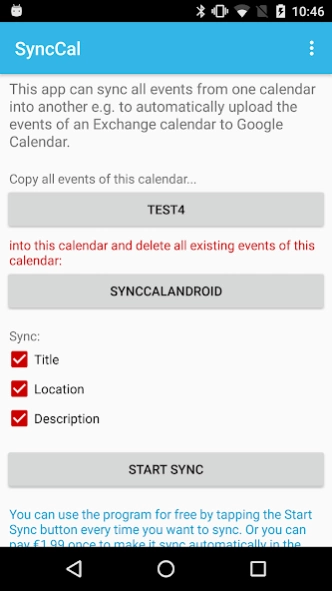SyncCal - Exchange to Google 1.3.1
Free Version
Publisher Description
SyncCal - Exchange to Google - Syncs one calendar into another, e.g. from Exchange to Google Calendar
Do you have e.g. an Exchange work calendar that you would like to also see in your personal Google Calendar account? So that you can see it together with your personal events or share it with your family? Then just create a new calendar in your Google Calendar account and use this app to copy the Exchange calendar into that new empty calendar in your Google account.
SyncCal can copy all events from one calendar into another and keep them synced. I.e. it will ERASE all events in the target calendar and then copy all events from the source calendar into the target calendar, so that the target calendar contains the same events. It can also watch the source calendar for changes and make the same changes in the target calendar (this automatic sync is available as an In-App purchase. The manual sync can be used for free).
Please ensure that you select the correct calendars, because the target calendar will be completely erased. The app has been tested and seems to work fine but you use it on your own risk.
About SyncCal - Exchange to Google
SyncCal - Exchange to Google is a free app for Android published in the System Maintenance list of apps, part of System Utilities.
The company that develops SyncCal - Exchange to Google is Gunia UG (haftungsbeschränkt). The latest version released by its developer is 1.3.1.
To install SyncCal - Exchange to Google on your Android device, just click the green Continue To App button above to start the installation process. The app is listed on our website since 2023-08-22 and was downloaded 3 times. We have already checked if the download link is safe, however for your own protection we recommend that you scan the downloaded app with your antivirus. Your antivirus may detect the SyncCal - Exchange to Google as malware as malware if the download link to com.calengoo.synccal is broken.
How to install SyncCal - Exchange to Google on your Android device:
- Click on the Continue To App button on our website. This will redirect you to Google Play.
- Once the SyncCal - Exchange to Google is shown in the Google Play listing of your Android device, you can start its download and installation. Tap on the Install button located below the search bar and to the right of the app icon.
- A pop-up window with the permissions required by SyncCal - Exchange to Google will be shown. Click on Accept to continue the process.
- SyncCal - Exchange to Google will be downloaded onto your device, displaying a progress. Once the download completes, the installation will start and you'll get a notification after the installation is finished.